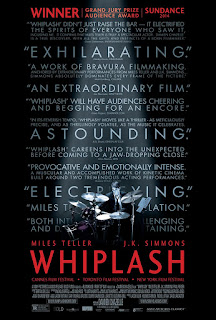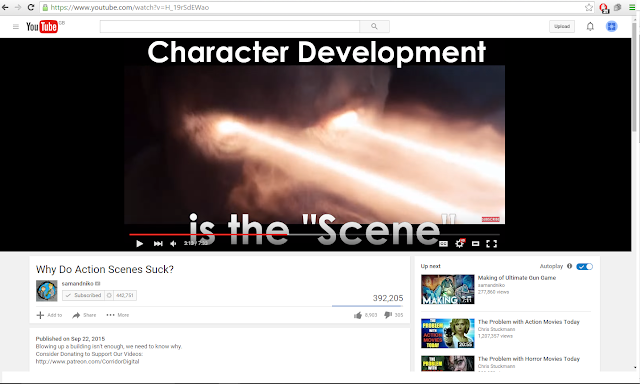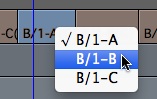After
getting feedback from my assessment 1, we were then given our criteria for
assessment 2. This again I had to film a process so I had to decide what I wanted
to film. Seeing as recently I had been learning some simple cocktails I thought
it would be perfect to film this. The process is easy to film, if I was able to
get someone to help me and act in it.
After deciding
what I want to film then proceeded to research possible cocktails I could film.
As one of the most well-known aspects of cocktails is the shaker I wanted to
have a cocktail. That used a shaker and from my research I chose a lemon drop martini.
After deciding what cocktail to make I then had to create a shot list for the clip.
Once I had
filmed the process I then had to edit it. Even though we didn’t have to incorporate
sound I still wanted to, so I had to find suitable music that would fit the
film. As it was a rather short film it didn’t take me too long as I trimmed up
my rough edit. Overall I was very happy with the final project I produced and believe
it to be a high standard of my work.